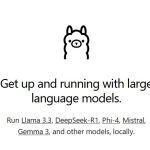⚠️ Important: Run as Administrator!
Make sure you’re running everything as an Administrator or from an elevated Command Prompt / PowerShell.
🧹 Step 1: Reset Windows Update Services
Let’s try resetting all the Windows Update components manually.
- Open Command Prompt as Administrator
PressWin + S→ typecmd→ right-click → Run as administrator. - Run the following commands one by one:
net stop wuauserv
net stop cryptSvc
net stop bits
net stop msiserver
Rename software distribution folders:
ren C:\Windows\SoftwareDistribution SoftwareDistribution.old
ren C:\Windows\System32\catroot2 catroot2.old
Restart the services:
net start wuauserv
net start cryptSvc
net start bits
net start msiserver🔐 Step 2: Fix Permissions (if you’re still getting “Access Denied”)
The patcher might’ve messed with permissions on Windows services or registry keys.
Using PowerShell:
# Open PowerShell as admin and run:
Set-Service -Name wuauserv -StartupType Automatic
Start-Service -Name wuauserv
If that fails with Access Denied, you’ll likely need to reset ownership and permissions.
Reset Permissions via Command Prompt:
- Take ownership of the service registry key:
reg add "HKLM\SYSTEM\CurrentControlSet\Services\wuauserv" /v Start /t REG_DWORD /d 2 /f
Use SubInACL (Microsoft tool) to reset all permissions
This works if the patcher changed permissions globally.
- Download SubInACL
- Create a script (e.g.,
reset.cmd) with this content:
cd /d "%ProgramFiles%\Windows Resource Kits\Tools"
subinacl /subkeyreg HKEY_LOCAL_MACHINE /grant=administrators=f /grant=system=f
subinacl /subkeyreg HKEY_CURRENT_USER /grant=administrators=f /grant=system=f
subinacl /subkeyreg HKEY_CLASSES_ROOT /grant=administrators=f /grant=system=f
subinacl /subdirectories %SystemDrive% /grant=administrators=f /grant=system=f
Run it as Administrator. It may take a while.
🔁 Step 3: Use Windows Update Troubleshooter
- Go to Settings > Update & Security > Troubleshoot > Additional troubleshooters
- Run Windows Update Troubleshooter
🔧 Step 4: Forcefully Reset wuauserv (Windows Update Service)
We’ll now force kill and repair the stuck service.
🔴 Step 4.1: Kill the wuauserv process manually
- In the same Admin Command Prompt, run:
taskkill /f /fi "SERVICES eq wuauserv"
Then try starting the service again:
net start wuauserv
🕵️♂️ Why It Might Be Stuck at 96%
With Windows Update Blocker 1.4 in your past, there could still be:
- 🛑 Leftover registry blocks or services policies
- 🔄 Corrupted update files
- ⏳ A Windows Update component (like
TrustedInstaller) stuck - 🔌 Driver or optional feature update that’s timing out